Filtering Embedded String Issues via Variable NamesString Variable Filters provides another means of filtering certain strings from the embedded strings errors reports. Instead of filtering them based upon patterns they contain, this category filters strings from the report based on comparison/assignment to variable names. Your code likely contains strings that are compared or assigned to variables that you know will never be displayed to an end user. For example, in XML there are attribute strings, such as column="status". If you configure column as a String Variable Filter, the string "status" will be filtered. The Edit String Variable Filters list for an XML Rule Set is shown below.
The Inherited column lists the name of the Rule Set that defined the string variable filter. A value of 'No' indicates that the filter is local to the Rule Set. Local filters can be modified and/or deleted. Inherited filters can be overridden. To disable a local string variable filter, uncheck the box. To create a filter, select the New String Variable Filter link at the top of the page. This displays the Create String Variable Filter form, shown below.
The page contains six fields used to describe a rule: Name, Pattern, Description, Category, Help Page, and Enabled. Use the Name field to give your filter a brief, meaningful name. The Pattern field must contain a valid Regular Expression. For more information on Regular Expression syntax, click here. Use the Description field to explain why this string can be filtered. Use the Category field to set a category that can be enabled or disabled in bulk for a ruleset. The Help Page field is where you can provide a URL link for the filter. This link may provide more information on the filter. The Enabled field determines whether the filter is processed by Globalyzer (checked) or ignored by Globalyzer for now (unchecked). Once you've provided the string variable filter information, click the Create button. The Edit String Variable Filters list redisplays, showing your changes. If a string variable filter is local to the Rule Set, it can be modified and/or deleted. Click on its name hyperlink from the Edit String Variable Filters list. This displays the Edit String Variable Filter page, shown below. All fields are modifiable. Press Update to save any changes. Press Delete to delete the filter. After updating or deleting, the Edit String Variable Filters list redisplays, showing your changes.
If a string variable filter is inherited, it can be overridden. Maybe you want to disable the inherited filter in your Rule Set. Click on its name hyperlink from the Edit String Variable Filters list. This displays the Override String Variable Filter page, shown below. All fields are modifiable, but if you change the pattern field, you will end up creating an entirely new filter, rather than overriding the inherited one. Press Create to create the override string variable filter. After creating, the Edit String Variable Filters list redisplays, showing your local filter.
To return to the Customize Rule Set page, select the Back to Summary link. Not Supported: Globalyzer does not support this category of filtering for HTML, since HTML only finds strings within tags. |

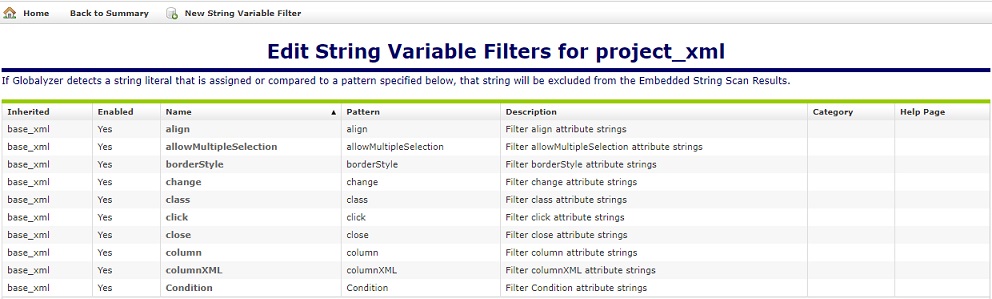
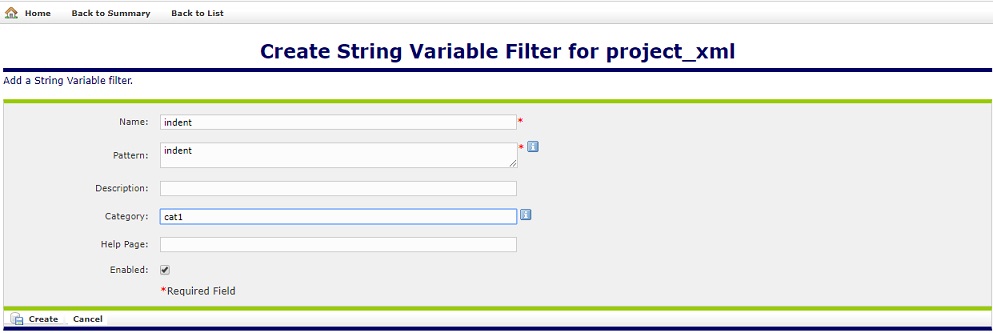
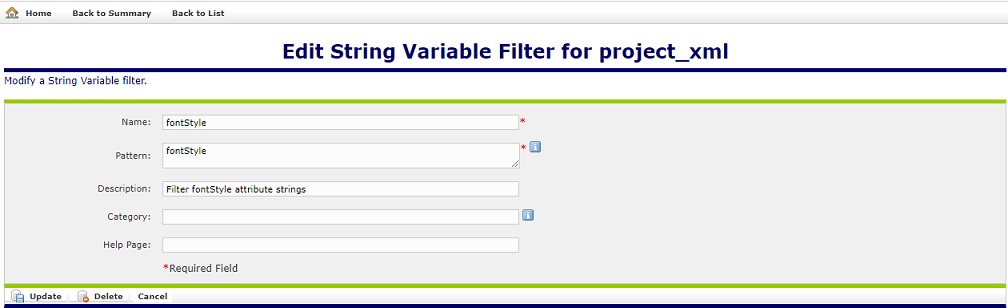
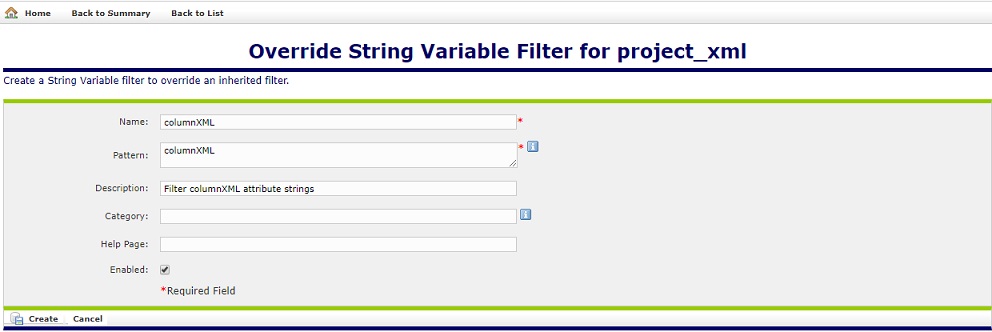
 Configuring Rule Sets
Configuring Rule Sets