Filtering Out StringsThe string filters allow you to remove "false positives" from your code scan. Specifically, this category of filter rules tells Globalyzer that if an embedded string is detected and it contains one of the selected regular expressions, ignore it; it doesn't need to be externalized so it shouldn't be listed as an issue in the Scan Results table or summary reports. The Edit String Content Filters list allows you to create regular expressions that Globalyzer will search for inside each string literal that it detects in your source code. If any of the selected patterns are found within a detected string, that string will be excluded from Scan Results.
The Inherited column lists the name of the Rule Set that defined the string content filter. A value of 'No' indicates that the filter is local to the Rule Set. Local filters can be modified and/or deleted. Inherited filters can be overridden. To disable a local string content filter, uncheck the box. To create a new string content filter, select the New String Content Filter link at the top of the page. This displays the Create String Content Filter form, shown below.
The page contains six fields used to describe a filter: Name, Pattern, Description, Category, Help Page, and Enabled. Use the Name field to give your filter a brief, meaningful name. The Pattern field must contain a valid Regular Expression. For more information on Regular Expression syntax, click here. Use the Description field to explain why this string isn't really an issue. Use the Category field to set a category that can be enabled or disabled in bulk for a ruleset. The Help Page field is where you can provide a URL link for the string content filter. This link may provide more information on the filter. The Enabled field determines whether the string content filter is processed by Globalyzer (checked) or ignored by Globalyzer for now (unchecked). Once you've provided the string content filter information, click the Create button. The Edit String Content Filters list redisplays, showing your changes. If a string content filter is local to the Rule Set, it can be modified and/or deleted. Click on its name hyperlink from the Edit String Content Filters list. This displays the Edit String Content Filter page, shown below. All fields are modifiable. Press Update to save any changes. Press Delete to delete the string content filter. After updating or deleting, the Edit String Content Filters list redisplays, showing your changes.
If a string content filter is inherited, it can be overridden. Maybe you want to disable the inherited filter in your Rule Set. Click on its name hyperlink from the Edit String Content Filters list. This displays the Override String Content Filter page, shown below. All fields are modifiable, but if you change the pattern field, you will end up creating an entirely new filter, rather than overriding the inherited one. Press Create to create the override string content filter. After creating, the Edit String Content Filters list redisplays, showing your local filter.
To return to the Customize Rule Set page, select the Back to Summary link. |

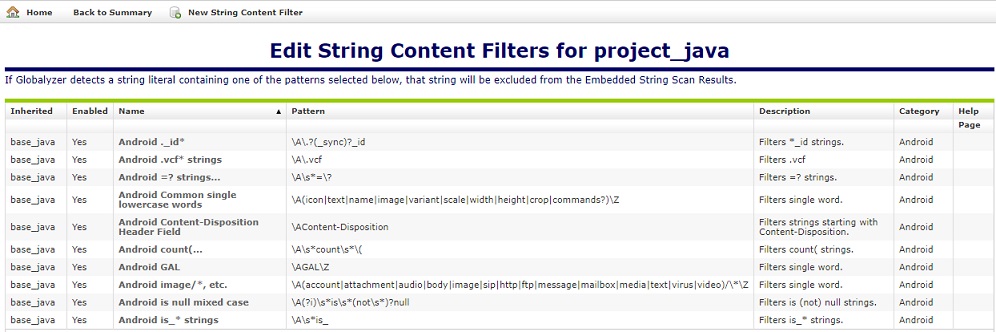
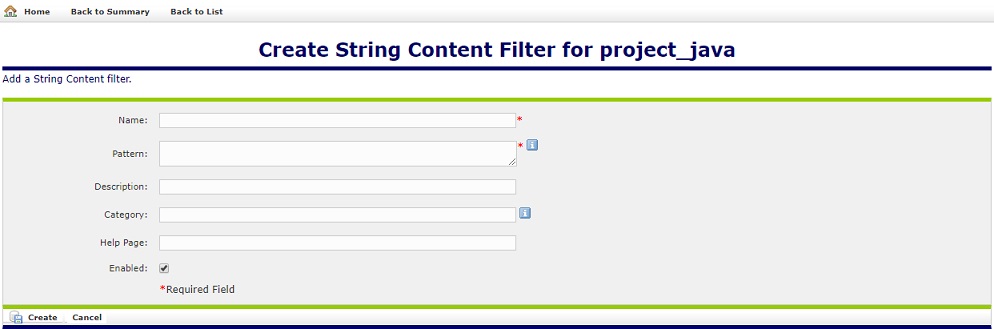
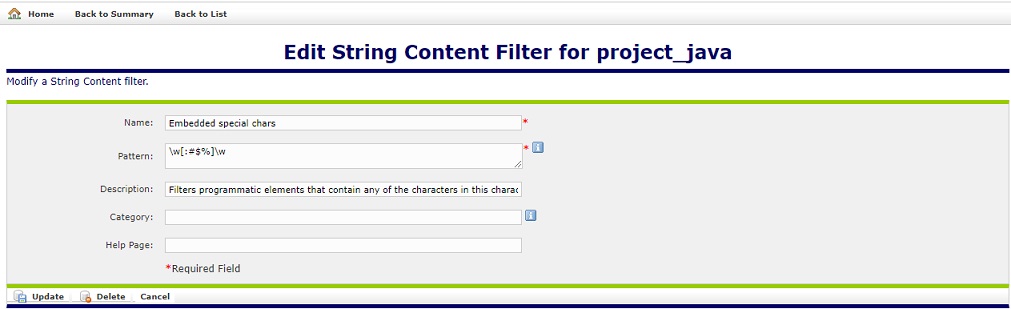
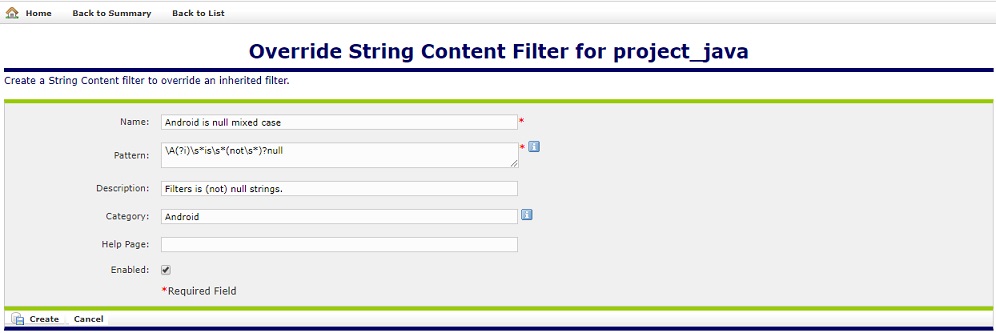
 Configuring Rule Sets
Configuring Rule Sets