Finding Static File ReferencesStatic Files, such as image files, style sheets, javascript, and static html files may contain elements that must be localized to support a different locale, and then retrieved based on locale. For example, in the case of locale-sensitive image files, Lingoport recommends placing images into a locale-based directory structure. Globalyzer will scan for all embedded static file references based upon the specified static file extensions. The Edit Static File References list allows you to specify image and other static file extensions to include within the code scan:
The Inherited column lists the name of the Rule Set that defined the static file reference. A value of 'No' indicates that the reference is local to the Rule Set. Local static file references can be modified and/or deleted. Inherited references can be overridden. To disable a local static file reference, uncheck the box. To create a new reference, select the New Static File Reference link at the top of the page. This displays the Create Static File Reference form, shown below.
The page contains six fields used to describe a rule: Name, Pattern, Priority, Description, Help Page, and Enabled. Use the Name field to give your reference a brief, meaningful name. The Pattern field must contain a valid Regular Expression. For more information on Regular Expression syntax, click here. The Priority field is used to rank the detected issue. Priorities range between 0 and 5. Assign priority 0 to indicate a string concatenation. Otherwise, assign priority 1 to 5, with 1 being the most likely to be an issue. Priority 0 will most likely not be used for Static File References. Use the Description field to (1) enter a more indepth explanation of the reference, (2) understand the reason for its inclusion in the scan, and/or (3) describe a process to correct the problem. Use the Category field to set a category that can be enabled or disabled in bulk for a ruleset. The Help Page field is where you can provide a URL link for the reference. This link may either help explain why this reference is important, or it may explain how to correct the issue found. The Enabled field determines whether the reference is processed by Globalyzer (checked) or ignored by Globalyzer for now (unchecked). Once you've provided the static file reference information, click the Create button. The Edit Static File References list redisplays, showing your changes. If a static file reference is local to the Rule Set, it can be modified and/or deleted. Click on its name hyperlink from the Edit Static File References list. This displays the Edit Static File Reference page, shown below. All fields are modifiable. Press Update to save any changes. Press Delete to delete the reference. After updating or deleting, the Edit Static File References list redisplays, showing your changes.
If a static file reference is inherited, it can be overridden. Maybe you want to disable the inherited reference in your Rule Set. Click on its name hyperlink from the Edit Static File References list. This displays the Override Static File Reference page, shown below. All fields are modifiable, but if you change the pattern field, you will end up creating an entirely new reference, rather than overriding the inherited one. Press Create to create the override static file reference. After creating, the Edit Static File References list redisplays, showing your local reference.
To return to the Customize Rule Set page, select the Back to Summary link. |

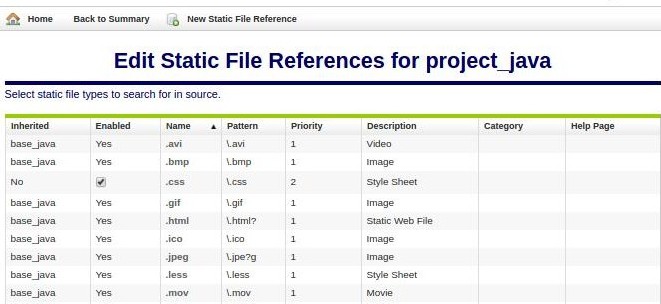
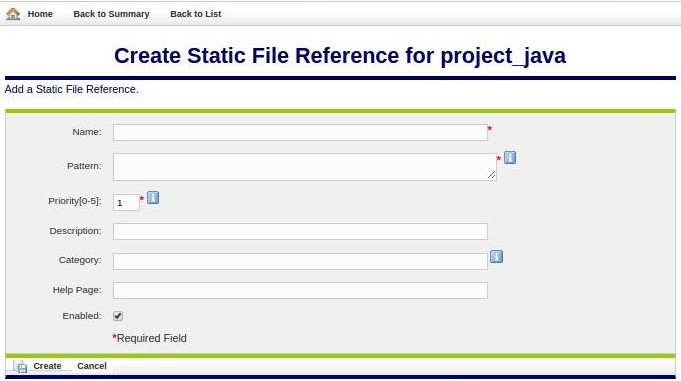
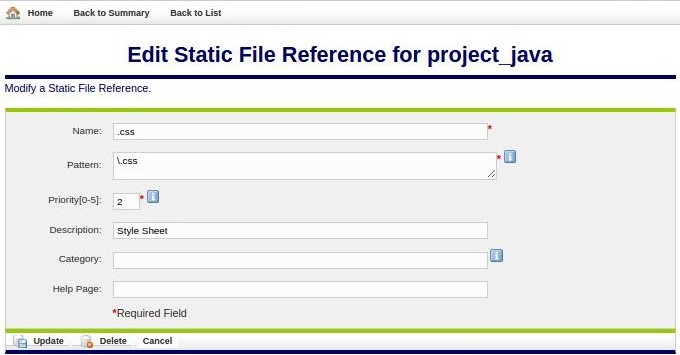
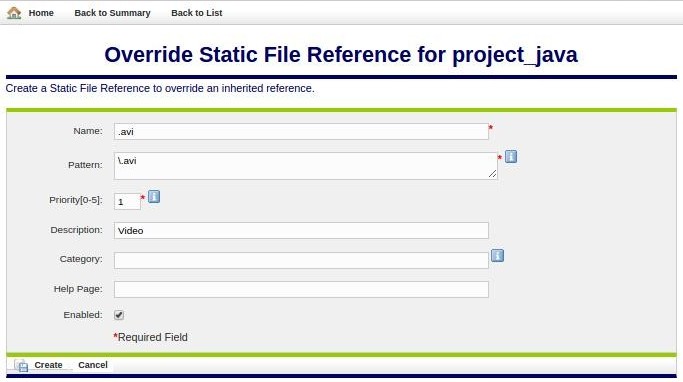
 Configuring Rule Sets
Configuring Rule Sets