Matching General PatternsThe Edit General Patterns list allows you to configure Globalyzer to search for just about any programming pattern. Examples of pattern matches include:
The Edit General Patterns list allows you to specify patterns to include within the code scan:
The Inherited column lists the name of the Rule Set that defined the general pattern. A value of 'No' indicates that the general pattern is local to the Rule Set. Local general patterns can be modified and/or deleted. Inherited patterns can be overridden. To disable a local general pattern, uncheck the box. To create a new pattern, select the New General Pattern link at the top of the page. This displays the Create General Pattern form, shown below.
The page contains six fields used to describe a rule: Name, Pattern, Priority, Description, Help Page, and Enabled. Use the Name field to give your pattern a brief, meaningful name. The Pattern field must contain a valid Regular Expression. For more information on Regular Expression syntax, click here. The Priority field is used to rank the detected issue. Priorities range between 0 and 5. Assign priority 0 to indicate a string concatenation. Otherwise, assign priority 1 to 5, with 1 being the most likely to be an issue. Note that the string concatenation priority 0 will display as a 'C' in the Globalyzer Workbench. Use the Description field to (1) enter a more indepth explanation of the pattern, (2) understand the reason for its inclusion in the scan, and/or (3) describe a process to correct the problem. Use the Category field to set a category that can be enabled or disabled in bulk for a ruleset. The Help Page field is where you can provide a URL link for the general pattern. This link may either help explain why this general pattern is important, or it may explain how to correct the issue found. The Enabled field determines whether the general pattern is processed by Globalyzer (checked) or ignored by Globalyzer for now (unchecked). Once you've provided the general pattern information, click the Create button. The Edit General Patterns list redisplays, showing your changes. If a general pattern is local to the Rule Set, it can be modified and/or deleted. Click on its name hyperlink from the Edit General Patterns list. This displays the Edit General Pattern page, shown below. All fields are modifiable. Press Update to save any changes. Press Delete to delete the general pattern. After updating or deleting, the Edit General Patterns list redisplays, showing your changes.
If a general pattern is inherited, it can be overridden. Maybe you want to disable the inherited pattern in your Rule Set. Click on its name hyperlink from the Edit General Patterns list. This displays the Override General Pattern page, shown below. All fields are modifiable, but if you change the pattern field, you will end up creating an entirely new general pattern, rather than overriding the inherited one. Press Create to create the override general pattern. After creating, the Edit General Patterns list redisplays, showing your local general pattern.
To return to the Customize Rule Set page, select the Back to Summary link. |

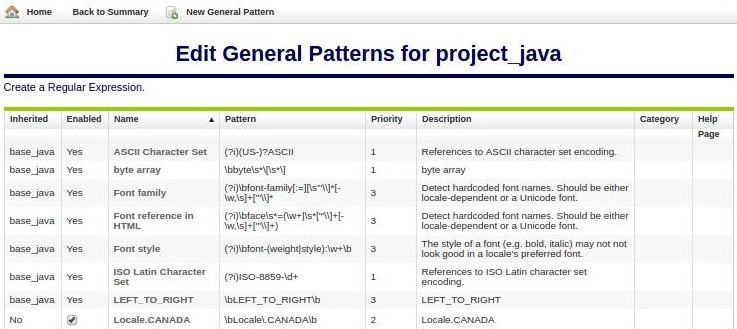
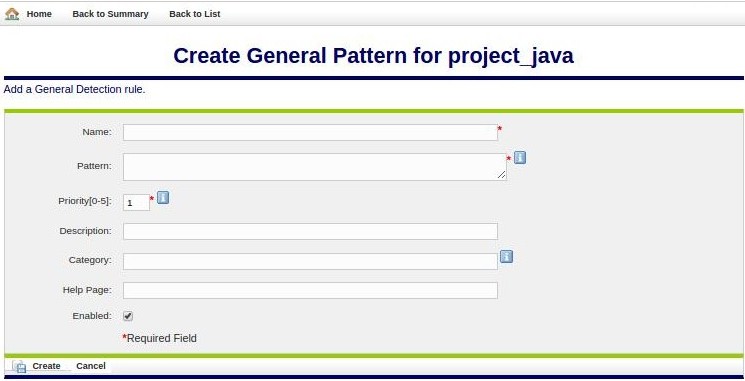
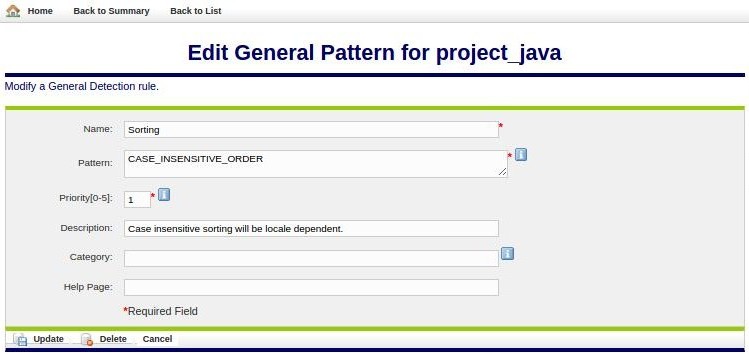
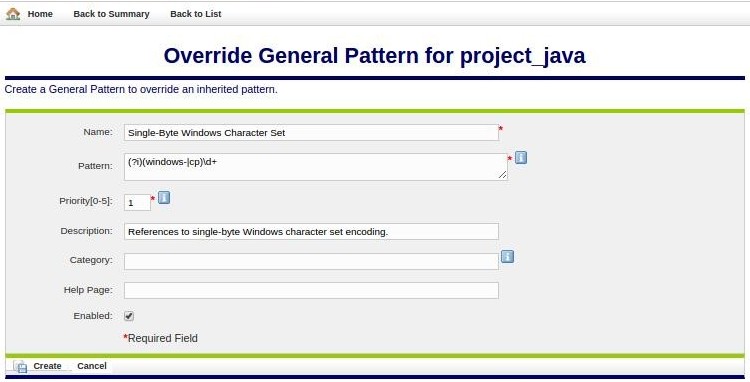
 Configuring Rule Sets
Configuring Rule Sets