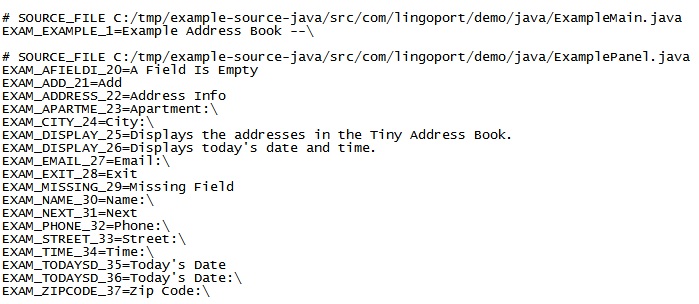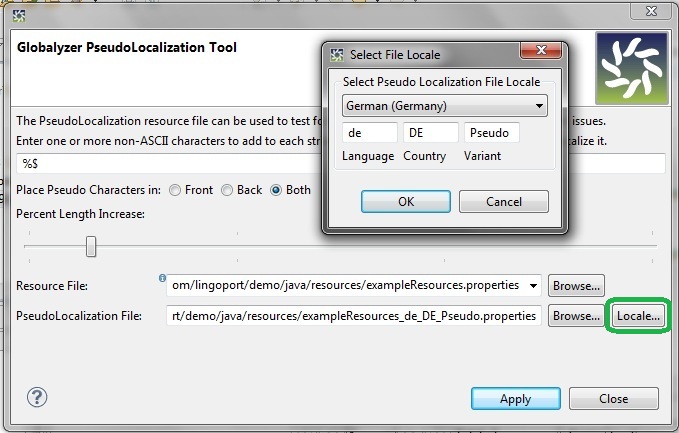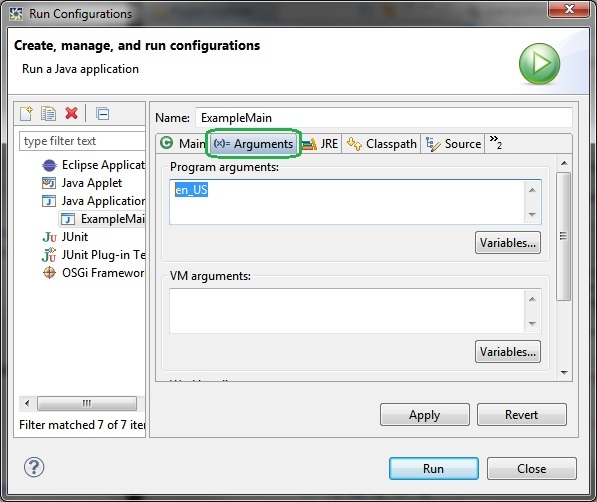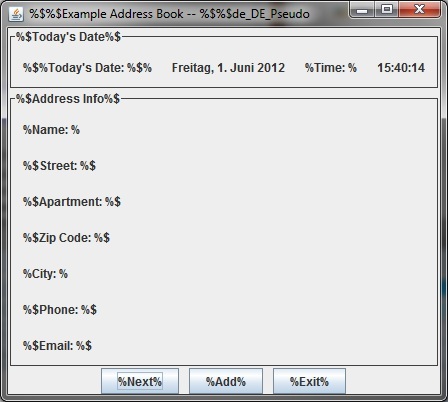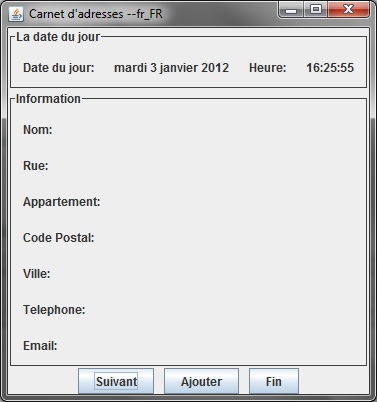Pseudo-Localization and Testing your Work
In addition to helping you internationalize your code, Globalyzer
helps you test your changes by using its Pseudo-Localization
tool. Using Pseudo-Localization, you can easily create a copy of
your resource files, with each string pseudo-localized. This is a
powerful feature to use during your testing, because displaying
pseudo-localized strings, rather than just English strings, can
help in the following ways:
Find strings that were missed during string
externalization, or added afterwards.
Find encoding issues where a string pseudo-localized with
non-English characters does not display properly.
Find display layout issues because the longer strings can
no longer fit within display constraints.
Find concatenated strings - you'll notice these because
your displayed string with have some pseudo-characters in the
middle, rather than just at the ends.
And, most importantly, pseudo-localization testing can be a
way to test before strings are translated and without the
requirement that you be a native speaker of a target language.
Let's first take a look at the properties file, exampleResources.properties,
and which is located under
com.lingoport.demo.java.resources
in the project explorer.
Open the file using any text editor.
The file should look approximately like this:
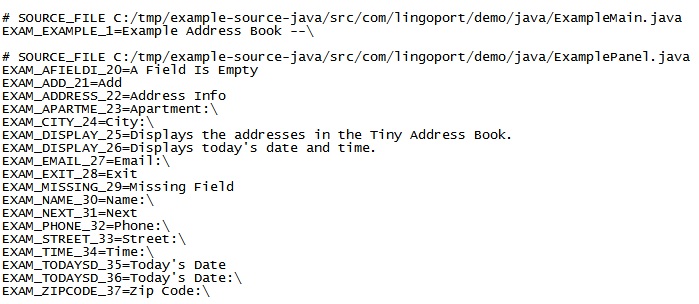
Note that the name/value pairs consist of the automatically
generated keys, such as EXAM_CITY_24, and the
display text.
Now, let's create a pseudo-localized properties file, using Pseudo
Localization.
Note: for this tutorial, we use the %$
ASCII characters as pseudo-characters, so you don't have to run
native2ascii
on the UTF-8 generated pseudo-localized file. In your i18n work,
the UTF-8 pseudo-localized file would have to be run through
native2ascii. Lingoport recommends including that
native2ascii
transformation step as part of the build process for all UTF-8
files in Java.
Select Fix Code=>Resources=>Pseudo Localization....
By default, it displays the resource filename and type for
your current scan.
Fill it in as shown here, using these pseudo-characters:
%$
. (Again, you should use non ASCII characters and then run
native2ascii in a real world application).
Use the Locale... button to choose the German (Germany) pseudo-locale.
Finally, adjust the Percent Length Increase slider to 30%.
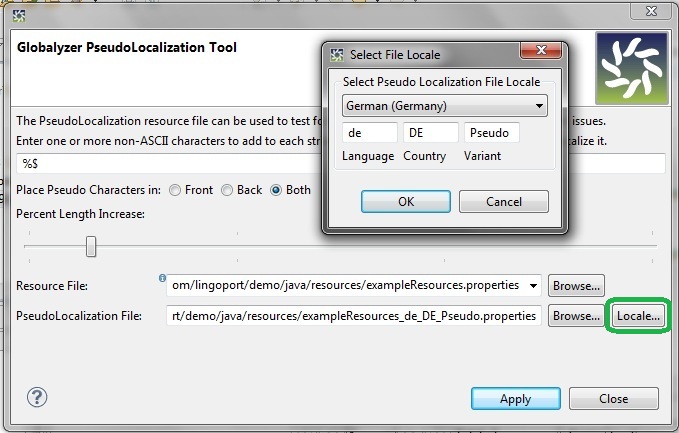
The pseudo-characters will added to both ends of a string,
increasing its length by 30%, as has been specified by the
slider. The pseudo-localized file will be named exampleResources_de_DE_Pseudo.properties,
where "de_DE_Pseudo" is the pseudo-locale.
Click Apply and then Close. Open the
pseudo-localized properties file so you can see how Globalyzer
has modified each string in the file.

Note: A backslash within a .properties file indicates to
Globalyzer that a space should be added prior to the localized
text. As you can see in the text above, the backslashes present
in the original properties file have been replaced by spaces.
You're now ready to compile the Java files and run the
application. Use the Run Configuration parameters to set the
locale and iterate through the en_US, de_DE_Pseudo (pseudo
locale), and fr_FR (with actual translated strings). The simplest
way to switch configuration is to first ensure that
ExampleMain.java is open, then to click on Run=>Run Configurations
to open the Arguments tab. At this point
you should then add the locale in the Program Argument
text entry.
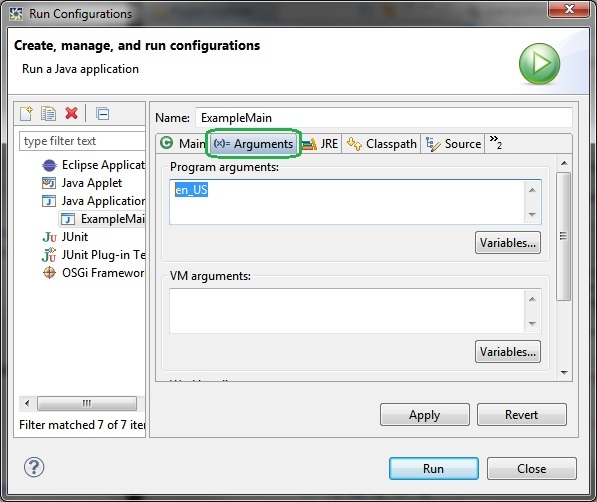
Hit Apply then Run. Otherwise, to compile a Java
file you typically right click on ExampleMain.java and then
select Run as/Java Application.
The Main window should looked like this before
externalizing the string, pseudo-localizing them, and correcting
the date/time format method calls:

Here, the pseudo-locale de_DE_Pseudo is retrieved from the
I18nUtils.getLocale()
method and is used both to format the date/time and to retrieve
the pseudo-localized strings. You should hence see an application
which looks like this:
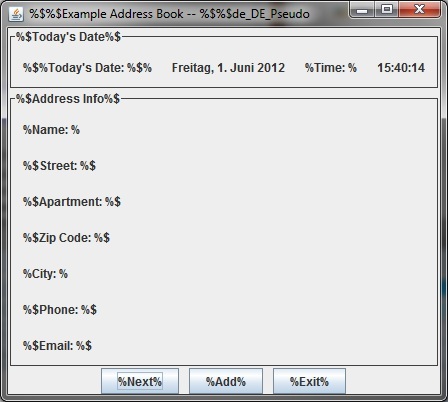
And running with the French locale (with the run
configuration parameter set to "fr_FR") will both have a correct
string externalization and translation and the proper date and
time formatting:
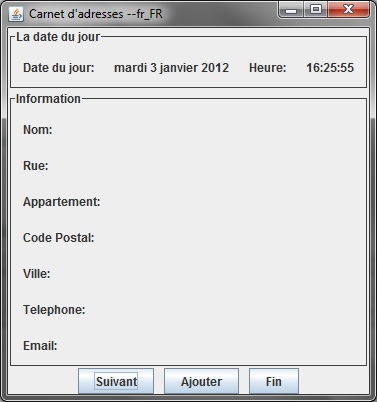
Note: the locale setting for this tutorial is quite
simple. However, in a real application, you would store the
locale in the database or some kind of configuration file. It is
also common to allow a user to select their locale from a list of
supported ones and store it with other user data. Similarly, real
world application have to deal with a host of other i18n issues,
such as Unicode encoding, database issues, and collation to name
a few.
Some tips with resource files
If you open the ExampleResources.properties with the Resource
File Editor, you can click on each key to see the corresponding
value in each one of the locales currently supported, including
the pseudo-localized file.
In the Resource File Editor, you can double click on a key
to see a list of where that key is used in the code and then
click on that line to open the actual file at the location of
that usage.
Under Fix Code=>Resources, there are some checks in
place for unused keys, duplicated keys, and missing
keys which may help figure out problems with resource bundles.
Congratulations! You've completed the tutorial! If you would like
more information, check out our other Globalyzer Help or just try
Globalyzer on your own source code. If you have questions, be sure
to contact us at support@lingoport.com.


|