|
|
Lingoport Dashboard Settings1. Connecting to Lingoport DashboardClick on Windows menu and choose Preference. Select Globalyzer=>Lingoport Dashboard Settings 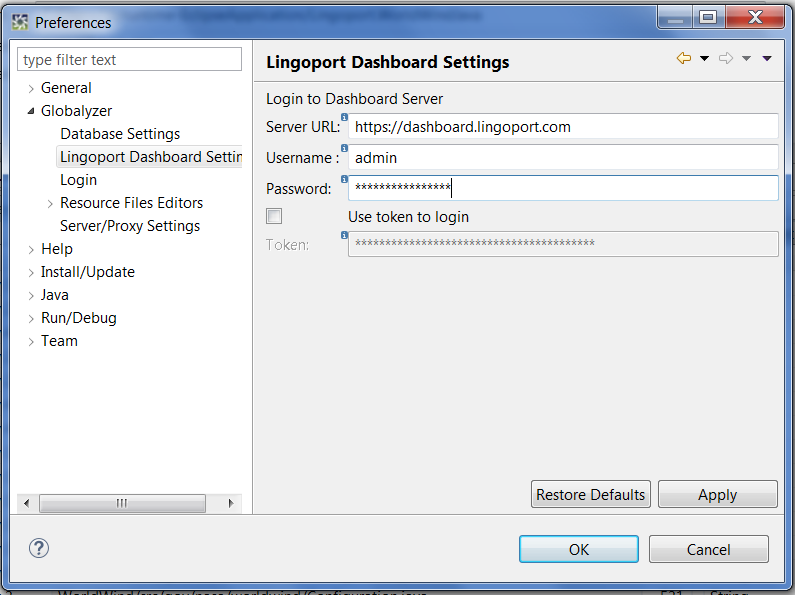
Specify the Server URL, there are two ways to login, the default setting is use Username/Password. If you want to login with token, check "Use token to login". Click Apply button to apply your settings and Globalyzer Workbench will try to establish connection to Lingoport Dashboard with your settings. Note: After you setting Lingoport Dashboard server, you could open the website by clicking Dashboard icon on menu bar. Or click Project => View Dashboard Projects... 2. Set Dashboard Project Key for Workbench projectClick on Project menu and choose Manage Globalyzer Project from dropdown menu. Select Globalyzer Project you want to synchronize from the right, then modify Project Key at Dashboard value. Please note you should type Project Key here instead of Project Name, you can find Project Key on Dashboard. 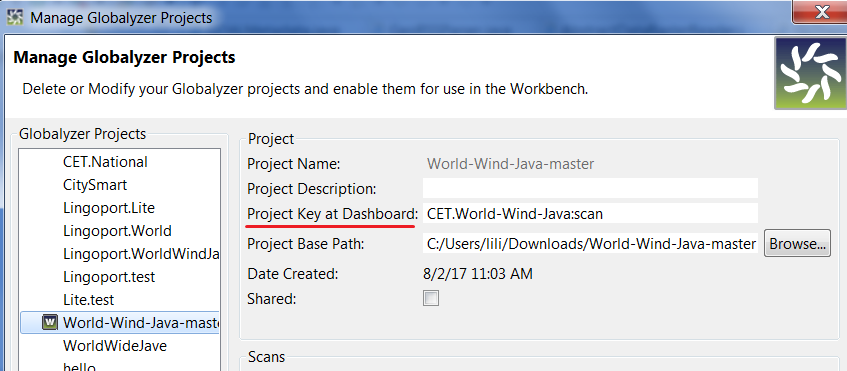
|