Globalyzer Preferences
Select Window=>Preferences=>Globalyzer to configure Globalyzer default settings.
Filter Strings Without Dictionary Words -- This option is checked by default and
applies to Embedded String scanning. Globalyzer will check each string against an internal
dictionary, and if the string has no words in the dictionary, then the string will be filtered
with the reason No Dictionary Words. Uncheck this option if you want Globalyzer to
skip verification against the dictionary. Dynamically Generate String Externalization Keys Using Unique User ID -- This
option is unchecked by default. Check this box if multiple
developers will be using Globalyzer to externalize stings to the same resource file.
This feature guarantees that
the generated keys will be unique in the resource file. The formed key contains the user ID
and dynamically determines the next available ID for this user.
In addition to guaranteeing uniqueness, this feature
provides a signature of who externalized the string.
Automatically Insert Externalized String Comment
-- This option is unchecked by default and
applies to Embedded String externalization. If checked, Globalyzer will automatically insert
comments into the source code when strings are externalized. Use Team's Shared Rule Sets
-- This option is checked by default and
applies to the list of rule sets available to the user when configuring scans via Project Properties.
If checked, the user will see the shared rule sets of team members. If unchecked, the user will
only see his/her own rule sets. Display Generated Reports -- If you've added a plug-in to your Workbench to view Excel files, you can check
this option. Then, when Globalyzer generates a report in Excel format (either Scan Results or File Inspection), it
will be automatically open and display the file in the Workbench. Resource File Strings -- For some resource file types, such as Java properties
and Window rc files, you have the choice to either group the externalized strings by their source filenames
or to append each string to the end of the resource file. When first externalizing strings,
we recommend choosing Group Strings By File, to keep the strings grouped by filename, when
supported. Shared strings will be grouped in a shared section at the top of the resource file.
Once you have started sending out your resource
file for translation, you should check Append New Strings so that Globalyzer will add new
strings to the end of the resource file, leaving the existing strings alone.
Note that some resource file types only support
appending strings, regardless the setting of this option. Scan File Timeout (sec) -- The timeout, in seconds, that Globalyzer will use to stop scanning files
that are taking too long. It is disabled if value is set to 0, but we recommend values between 30-120 seconds.
Unique User ID -- A short string identifying the current user. The default is the first two
letters of the login, upper-cased. If Dynamically Generate String Externalization Keys Using Unique
User ID is checked, then this becomes part of the generated key during string externalization. This ID
must be unique to developers working on the same project.
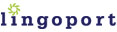
|