Generate Report Dialog
This is the dialog used for Report Generation. When you want to create
reports based on scans, you have several options available to you. Once you make your
selections, click Generate to name your file and run the report.
You can also save your report settings by clicking Save Report and entering in a name.
Then, the next time you want to run the report, just select the saved report from the list.
You will still need to select a Scan in the case of report types other than Aggregate, but
all the other settings will be saved. To remove a saved report, select the report in the list
and click Delete. To make changes to a saved report, delete it and then save the modified
version.
- Aggregate Detailed Report - Excel
This will create an Excel file with a Summary Results tab along with tabs for detailed Results from
each Scan in your currently opened Project.
- Aggregate Summary Report - Excel
This will create an Excel file with a Summary Results tab for each Scan in your currently opened Project.
- Detailed Report - CSV
This will create a comma-separated file for all checked Results of the selected Scan.
- Detailed Report - Excel
This will create an Excel file, with a tab for the results for all checked Results of the
selected Scan.
- Detailed Report - XML
This will create an XML file containing the results for all checked Results of the
selected Scan.
- Summary Report - HTML
This will create an HTML file with summary information for all checked Results of the
selected Scan.
- Summary Report - Text
This will create a plain text file with summary information for all checked Results of the
selected Scan.
Note, that file paths of scanned files in all reports are relative to the project base path.
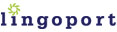
|